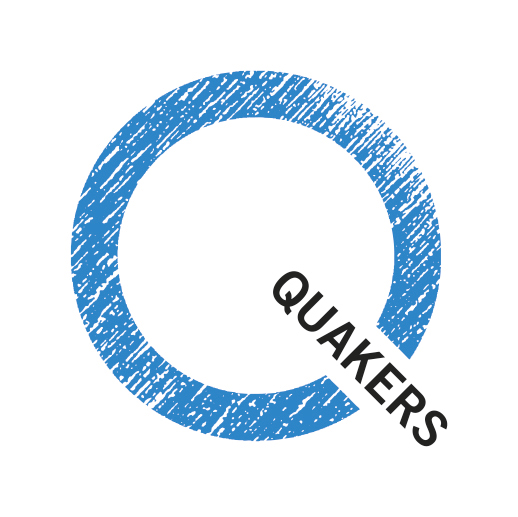You can add an event (e.g. an outreach event) to any of your pages. Once added, the latest events will appear in a box entitled "Events" on the right hand side of the page. It will disappear from the box shortly after the start time of the event has passed.
To add an event
- In the box entitled Add content at the top right of the page, click on Add event to this page. You will be taken to a page called Create Event.
- In the box labelled Event fill in the name of the event.
- Don't do anything with the Hosted by box; it should show the name of your page.
- In Date and Time, give the start time. If you want to show the end time, check the box next to Show End Date.
- In the box labelled Summary give a short summary to be shown in the Events listing.
- Optionally give a longer description in the box labelled Description.
- In the Location section, type the name of the venue (e.g. Edinburgh Quaker Meeting House) and the address.
- The click on Find address on Map. Hopefully a marker will appear where you expect it, but if not, drag the marker on the map.
- Scroll to the bottom of the form and click on Save.
The event should now appear in the box on your page.
To edit an existing event
- Underneath the listing of your event, there should be an Edit button.
- Click on this button, which will take you back to the form that you filled in when adding an event.
- Edit as above.
To delete an event
- First click on Edit, as if you were editing the event.
- Scroll to the bottom of the form and then click on the Delete button.