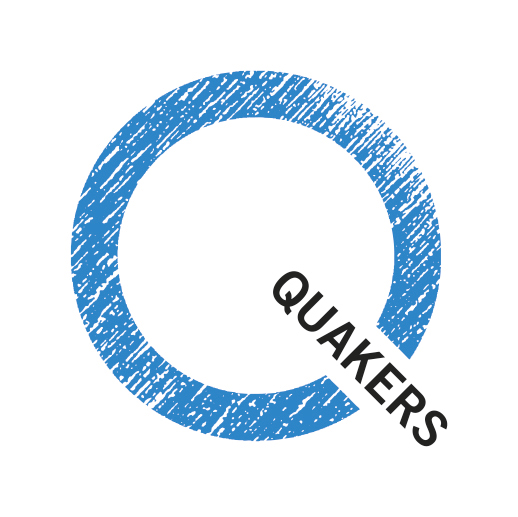You should also read Authoring instructions. In fact, read that first.
To create a new page
- Log in
- At top right menu, click on Create new content
- Choose Page
- Enter a title; this will appear in the bar at the top of the page when you browse to it (as this page shows "How to administer this site | Quakers in Scotland")
- Click on Menu settings
- choose short title that will appear in Menu (can be same as page
- Parent item: choose the position in the site you want it to appear (e.g. Room Hire has as its parent Edinburgh Central Meeting; the parent of Glasgow is WoS AM)
- Weight: use this to alter position in menu if a page has a lot of daughter pages
- URL path setting: Here you can enter a convenient url so that quakerscotland.org/node/52 becomes /glasgow/healing.
- Don't forget to click Save
Remember that no content is truly private
It is arrangedso that if you add pages below 'Site Docs' (bottom left menu) they don't appear unless you are logged in. This is useful for this page, for instance. However these are only hidden, you can get to them even when you aren't logged in if you know the url, and these pages are indexed by Google Search.
To set up or edit a contributor/editor
- Log in
- At top right menu, click on Administer
- Choose User management, then Users
You will see a List of users, showing who has which level of access
To modify a User (e.g. change email address, give a new password)
- Click on the user name, then the Edit tab
- Change what you need to change, e.g. email,
- Don't forget to click on Save at the foot of the page
To add a User click on the Add Users tab at the top of this pag:
- Complete the boxes, then click Save
- Send details of the login to the new user (See text below for an example).
- Types of user:
- An Admin can do anything
- An Editor can edit any page and create new pages
- A Limited Page Author has editing rights only for specific pages that you can determine.
For a new Limited Page Author you also need to set up the page(s) that they can edit:
- Navigate to the page you want them to be able to edit.
- Click on the Edit tab
- Click on Authoring Information, second from bottom
- Under Authored by: enter the Username of the user you want to edit it
- Click on Save
- Now that user will see the Edit tab when they are on that page, and that page only.
? you can only have one username per page when done this way.
We
have used shareable generic logins such as 'EastbourneFriend' rather
than giving lots of individuals access based on their name. This is so that the webmaster-editor should not
have to keep updating the page authoring details. However when an
editor changes there is a need to change the email address associated
with that user, for when they forget their password etc. This can be done by individuals going to My account (top right menu; however this page isn't easy for a non-expert) or by the website editor. However it is certainly useful to
- keep a spreadsheet showing usernames and who has them, but also
- to make sure that each Meeting's page shows who the editor is for that page, with an email contact shown there, so that local Friends know who to contact.
The spreadsheet makes it easy to answer questions when people ask you, to send messages to all website editors from time to time, and to keep track of which pages need editors or have lost them.